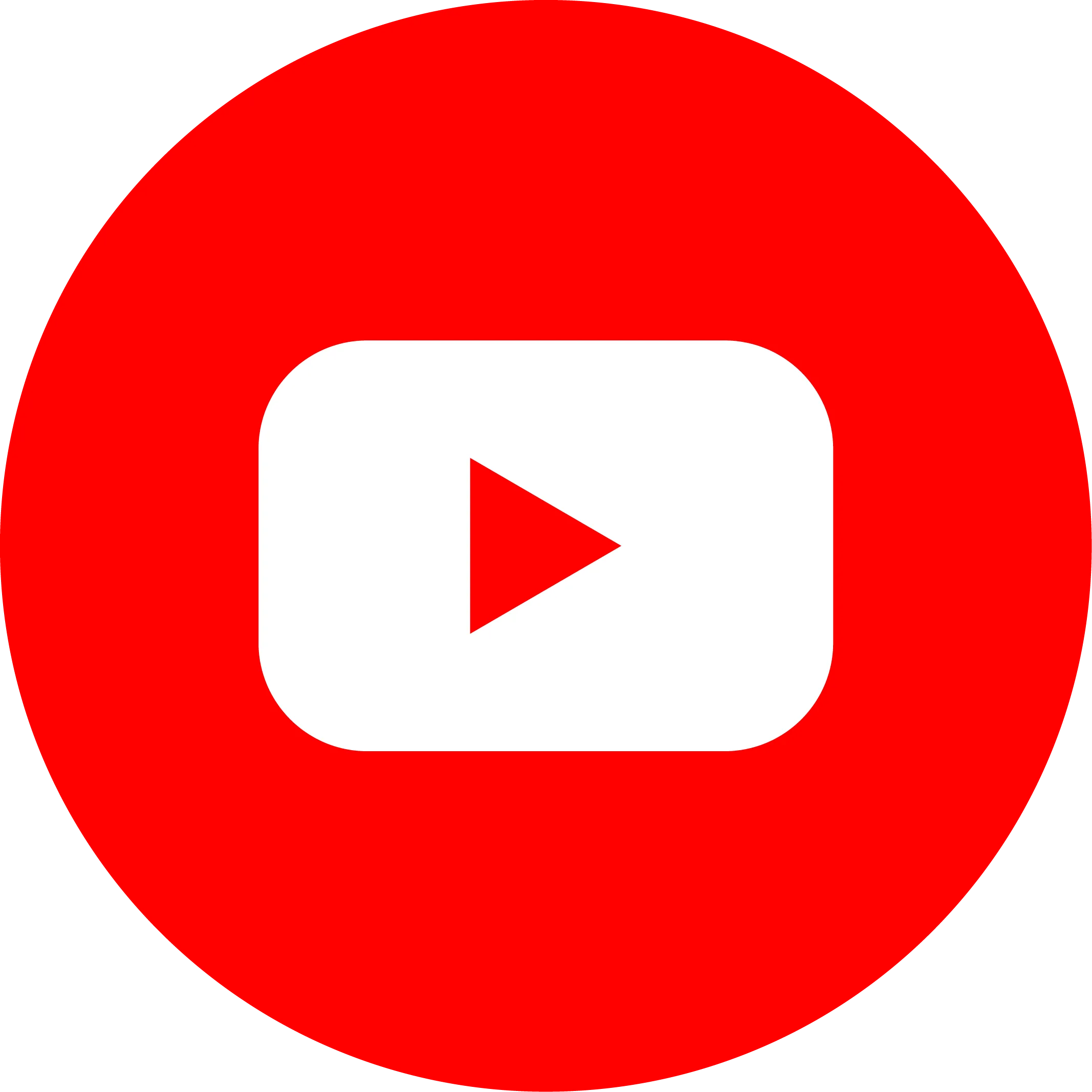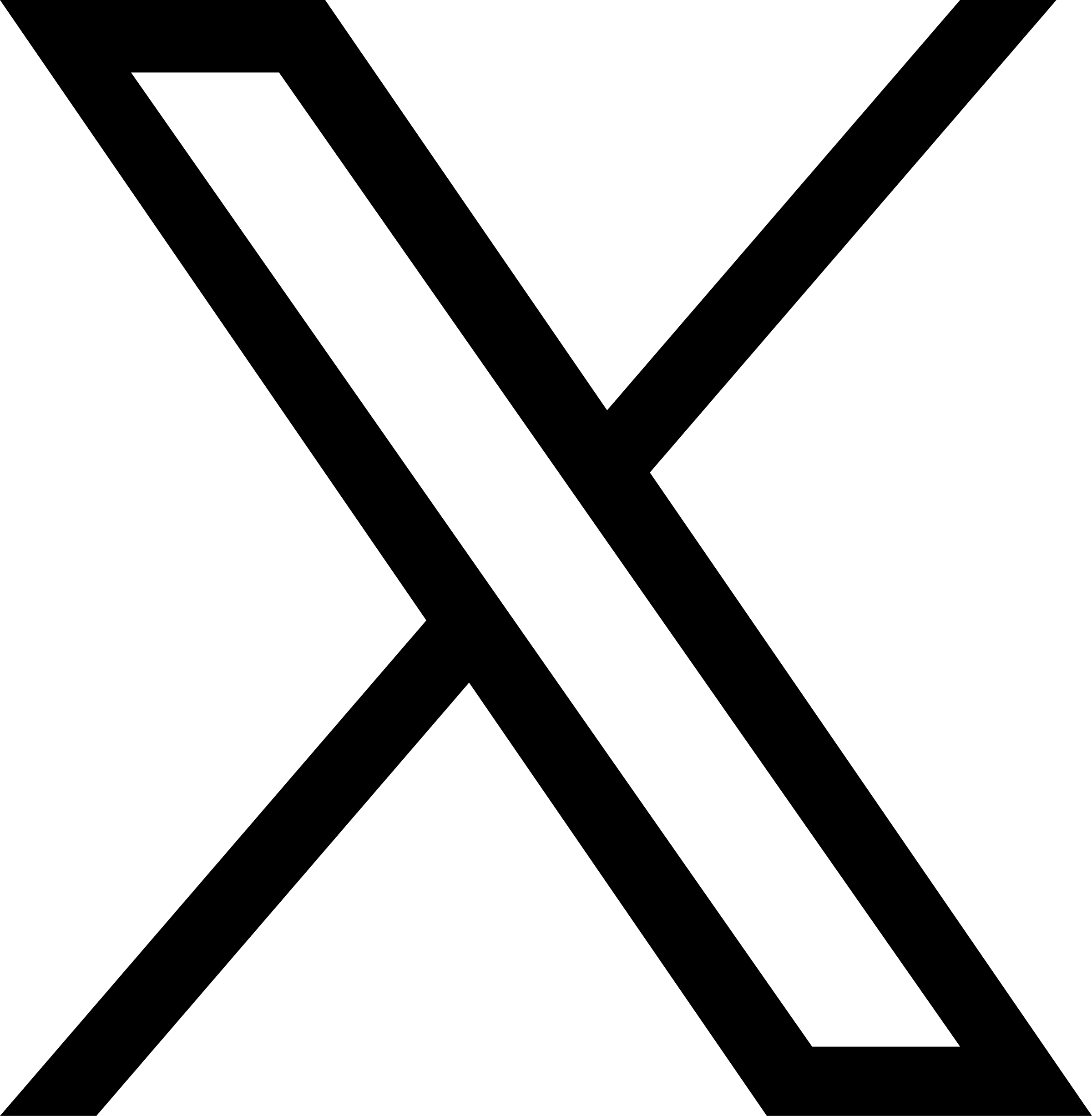Help Center
Picture

To add a new image to your page, simply drag and drop an image element from the left widgets panel into the target area.

To add an image, you can "double-click the image component", then click "Upload" in the lower left corner of the resource center to select the image, and then click "OK" in the lower right corner.

Size
In the style settings on the right, "Size" can adjust the size of the image.
- auto automatically adjusts the size according to the original image size
- 100% is the original image size

Rounded corners
Select the picture component and adjust the rounded corner attributes, style, color and other parameters of the picture in the style "Borders" on the right.
- 「Border Radius」 The curvature of the fillet
- 「border width」
- 「border style」
- 「border color」

Alt attribute
The Alt attribute is used for alternative text that appears when the image is not loading on your page for some reason. It can be a brief description of the image. This not only helps with accessibility, but also helps search engines determine the content of the image.
Select the picture component and fill in the Alt attribute in the settings panel on the right.