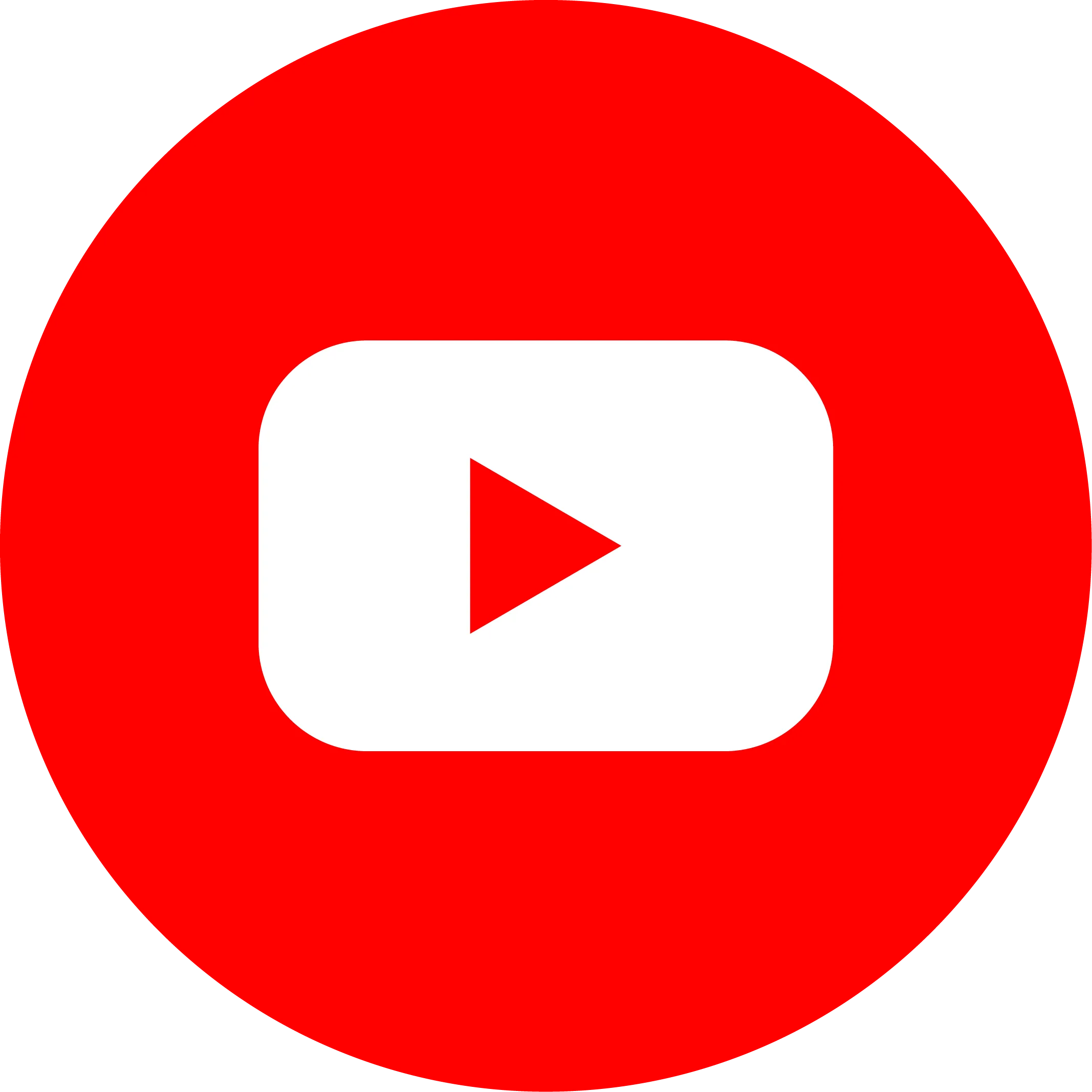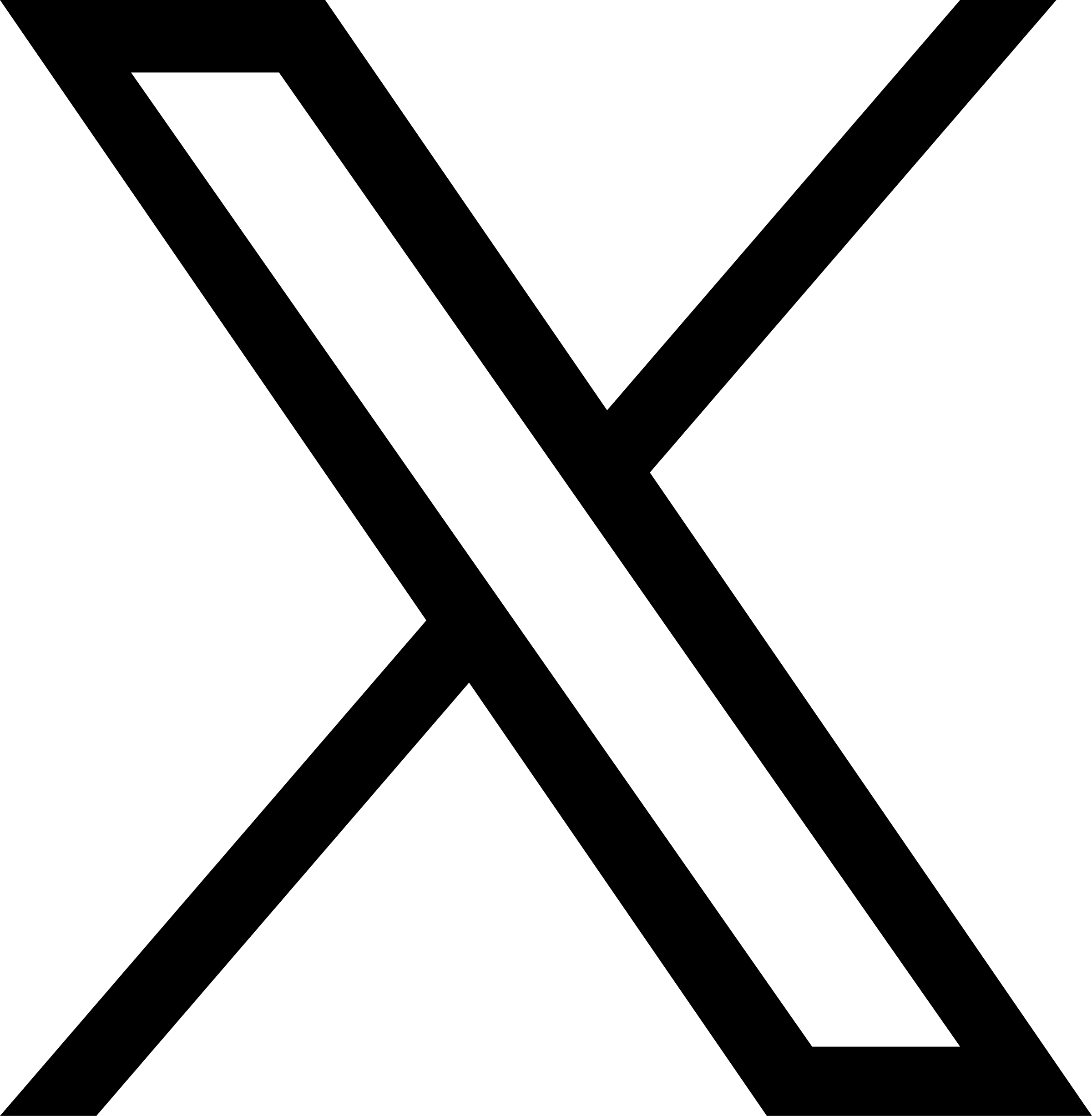Help Center
Site sharing function
Site sharing
Sharing process:
- The person being shared gives the "sharing code" to the person sharing
- The person who shares the share pastes the "sharing code" in the sharing area.
- The person being shared can see the shared site in "Add a new website"
1:Get sharing code
First get the sharing code of the "shared person" site
In the upper right corner of "Site List"

「複製驗證碼」後分享給「分享人」

2:分享站點Share site
The person sharing the site selects the site they want to share in the "Site List" and clicks "Save to My Template" in the upper right corner of the site.

Fill in the name and category, choose to upload a "website picture" and click OK

Then click "New Website" - "My Templates" in the "Site List", and you will see the "Template" you just created.


Click "Operation" on the right - "Share Site"

Enter the "sharing code" of the person being shared

3:Create a "sharing site"
The person being shared can see the shared site in "Add Website" - "My Template"

Click "Action" - "Create Website" on the right to create the website you just shared.

Page sharing
Share process:
- The person being shared will give the "sharing code" to the person sharing
- The person who shares the share pastes the "sharing code" in the sharing area.
- The person being shared can see the shared site in "New Page" - "Template Page" - "My Design"
Setting method:
Click "Options" on the page you want to share - "Save to My Designs"

- First "Add a new category"
- Fill in the name of this design
- Select a category
- Is there an application to be installed after selecting the page? If not, there is no need to select it.
- When adding a page, do you want to add only one page? If so, there is no need to select it. If there are multiple pages to add together, select the corresponding page.
- Choose a suitable picture as the cover image
- Click OK to save successfully

Add method:
Under page management, click "New Page" - "Template Page" - "My Design" - click the corresponding add


How to share:
The person being shared first clicks "Sharing Code" in the lower left corner of the editor

Copy the "Sharing Code" and send it to the person sharing it

The sharer clicks "Add Page" - "Template Page" - "My Design" under page management.

Click "Options" - "Sharing Block" in the lower right corner of the template and fill in the "Sharing Code" of the person being shared.


Regional sharing
Sharing process:
- The person being shared gives the "sharing code" to the person sharing
- The sharer pastes the "sharing code" in the sharing area
- The person being shared can see the shared site in "New Page" - "Template Page" - "My Design"
Setting method:
Click "Options" in the area you want to share - "Save to My Designs"

- First "Add a new category"
- Fill in the name of this design
- Select a categoryIs there an application to be installed after selecting the page? If not, there is no need to select it.
- Choose a suitable picture as the cover image
- .Click OK to save successfully

Add method:
Click the Add button in "Area"

Select "My Design" and select the corresponding area to add.

How to share:
The person being shared first clicks "Sharing Code" in the lower left corner of the editor.

Copy the "Sharing Code" and send it to the person sharing it

The sharer clicks the add button in the "area"

Click "Options" - "Sharing Block" in the lower right corner of the template and fill in the "Sharing Code" of the person being shared.


Global block
Set an area as a synchronization area. After placing this area on other pages, if you change this area, this area on other pages will also change accordingly.
Setting method:
First select "Region" and click "Options" on the right - "Set as "Global Block""

Enter the block name and click OK to save it to the "Global Block"

Add method:
Click the Add button in "Area"

Select "Block" and click Add