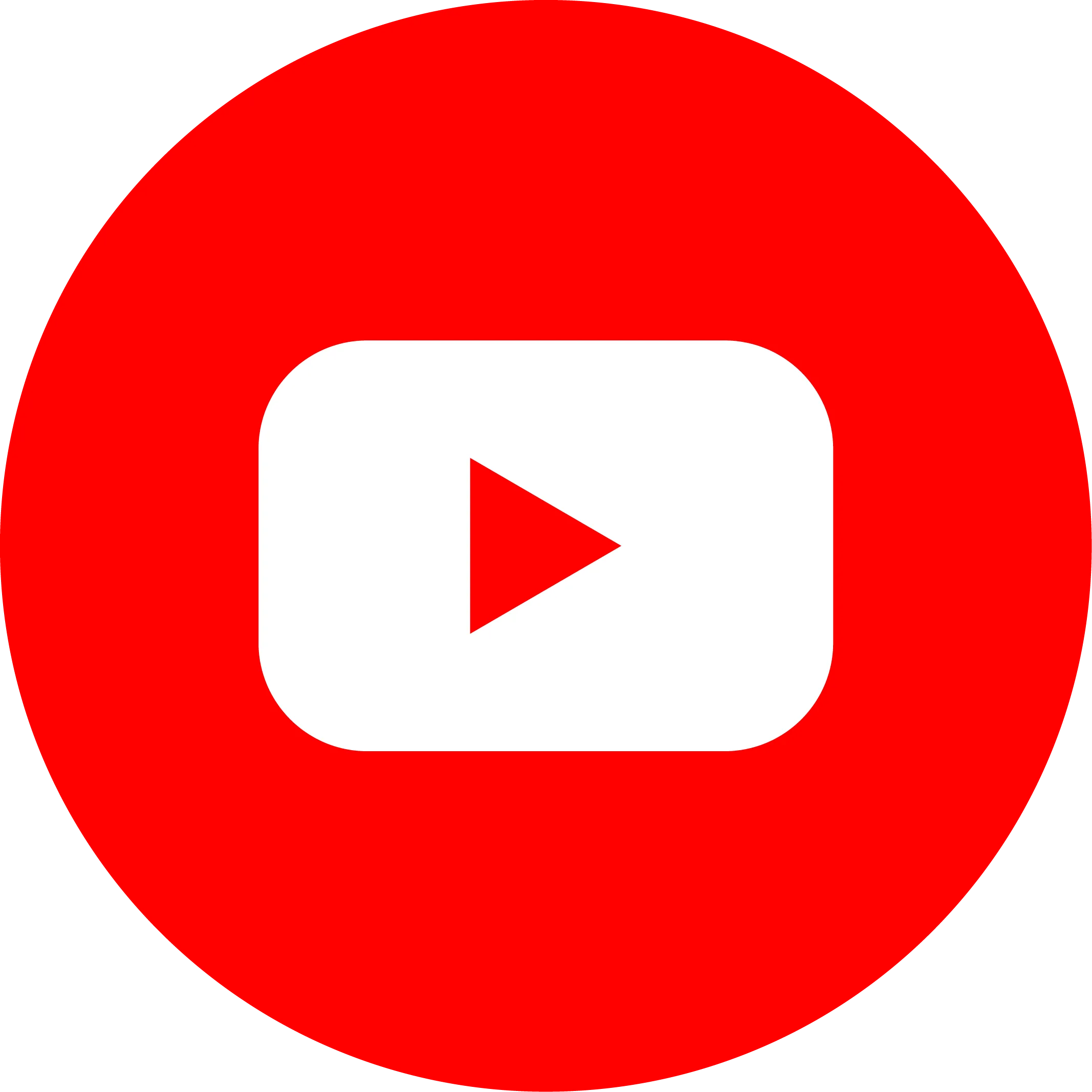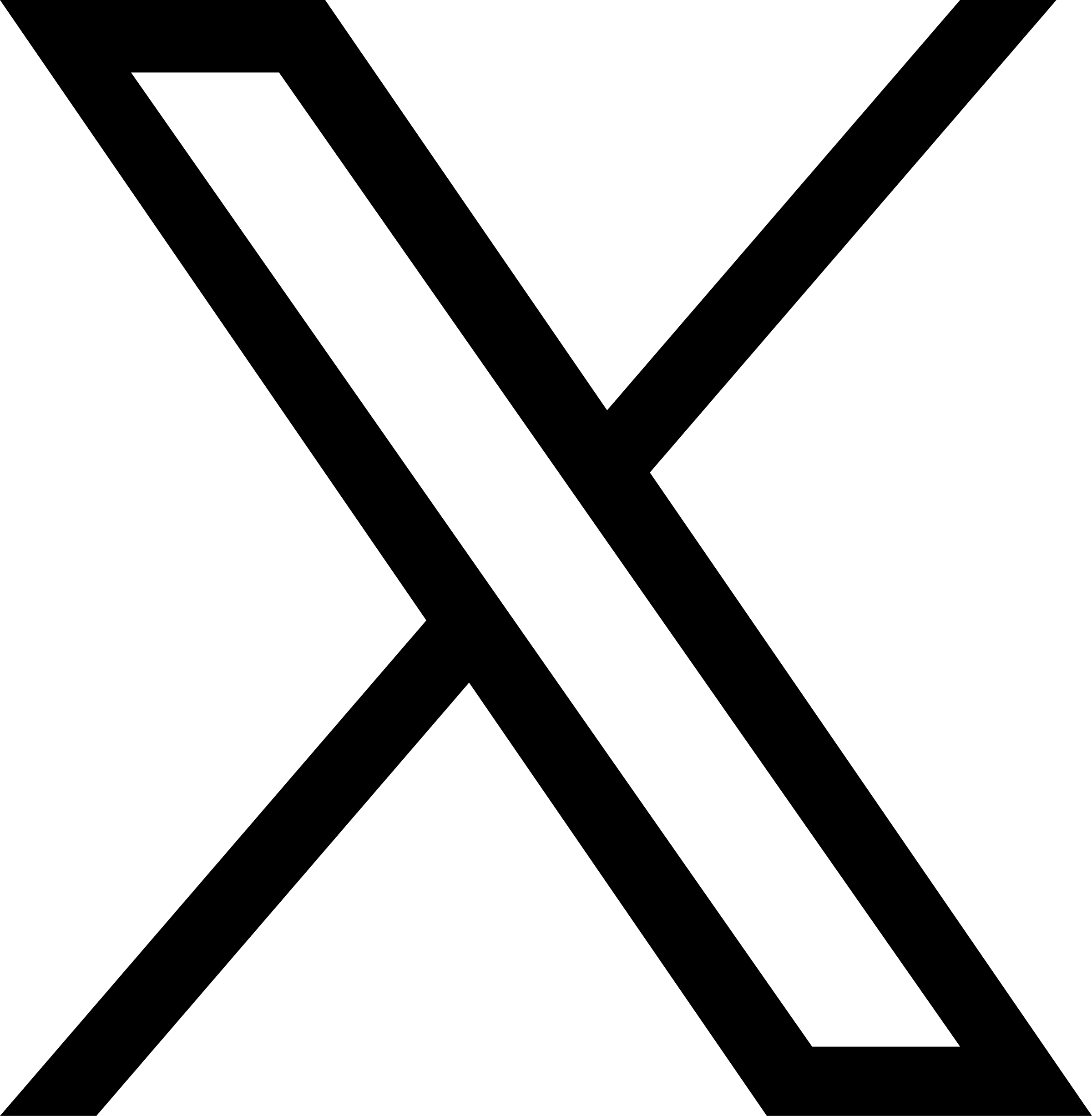Help Center
Navigation bar
Open the "Add Widget" panel, find "Navigation Bar" under the navigation type, click and drag it to add it to the page.
The "Navigation Bar" component will automatically generate a responsive navigation bar based on the CSS settings of the page. Switch between different devices at the top and you can see the changes in the "navigation bar". All the functions needed for responsiveness have been written for you.
The menu can be shrunk under different devices. You can choose under what circumstances it needs to be shrunk in the settings on the right according to the needs of the website.

If you want to change your customized LOGO, you can double-click the "LOGO" on the left to replace it.

In the "Resource Center" opened by double-clicking, you can click "Upload" in the lower left corner, select the image, and then click "OK" in the lower right corner to complete the replacement.

The effect is as shown below